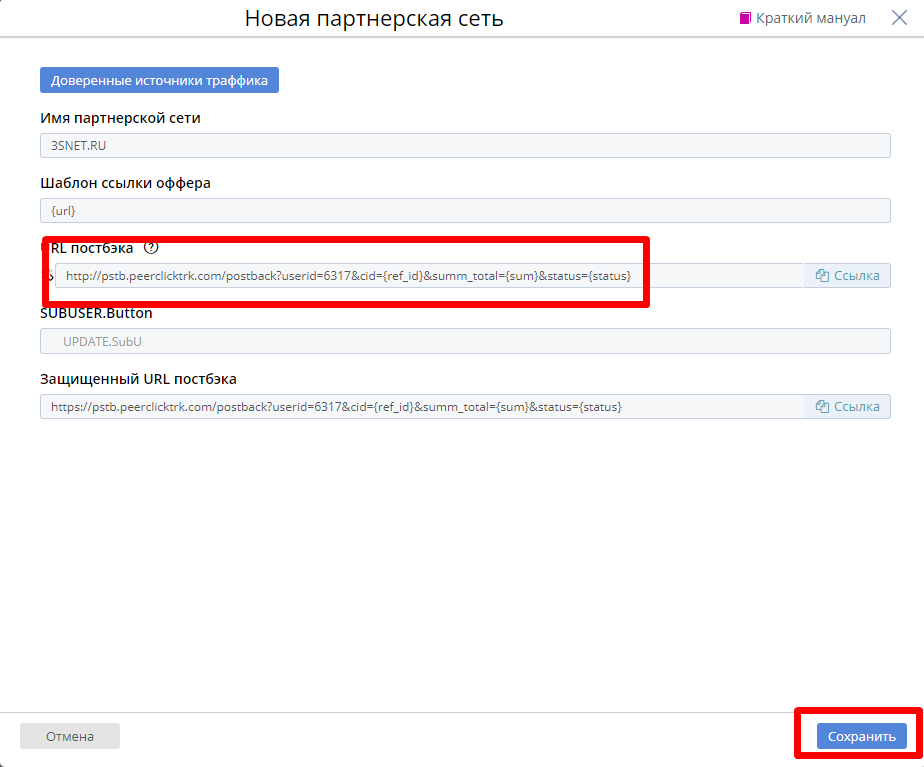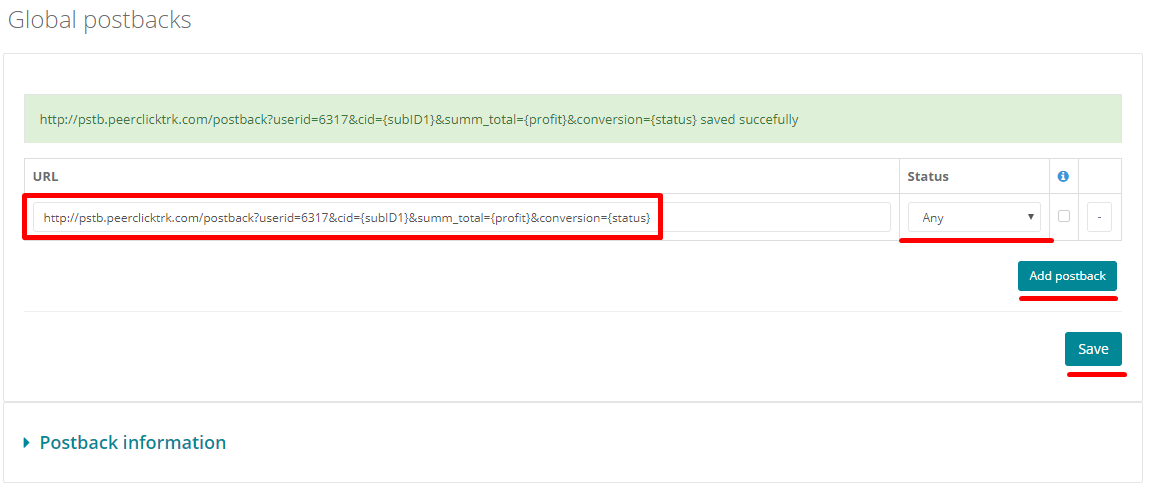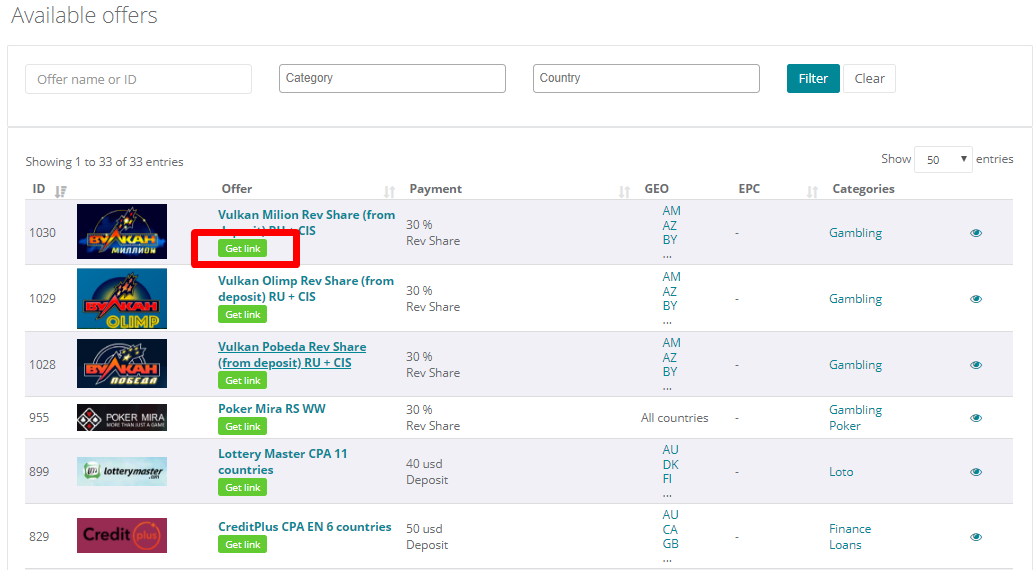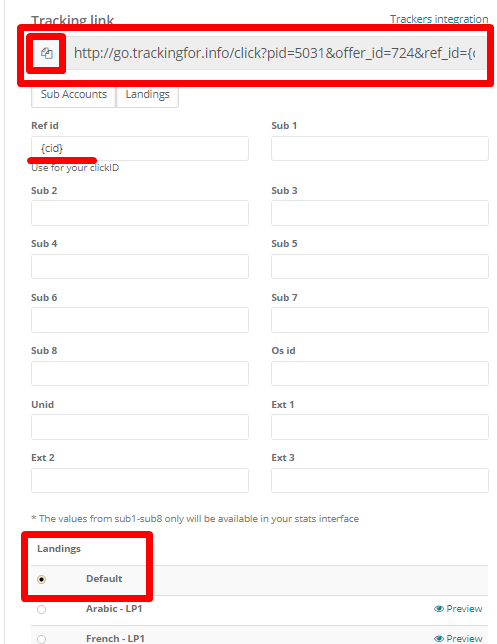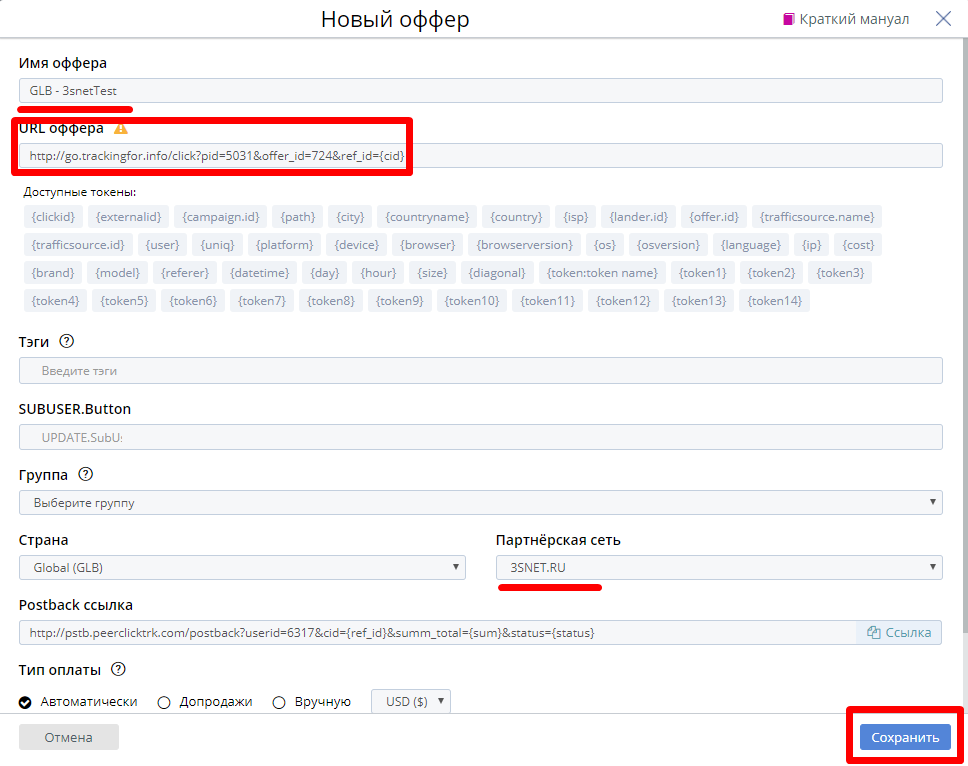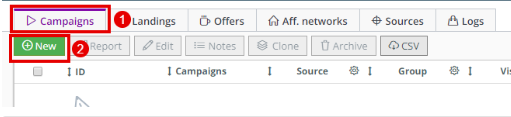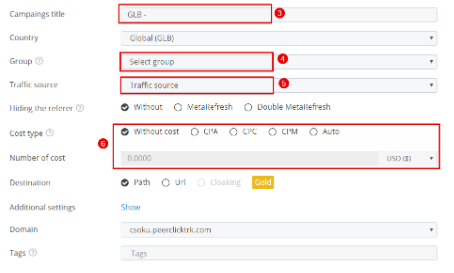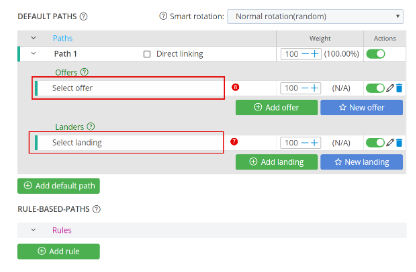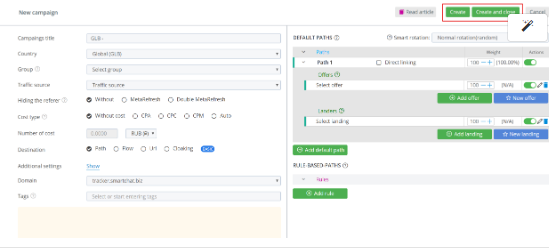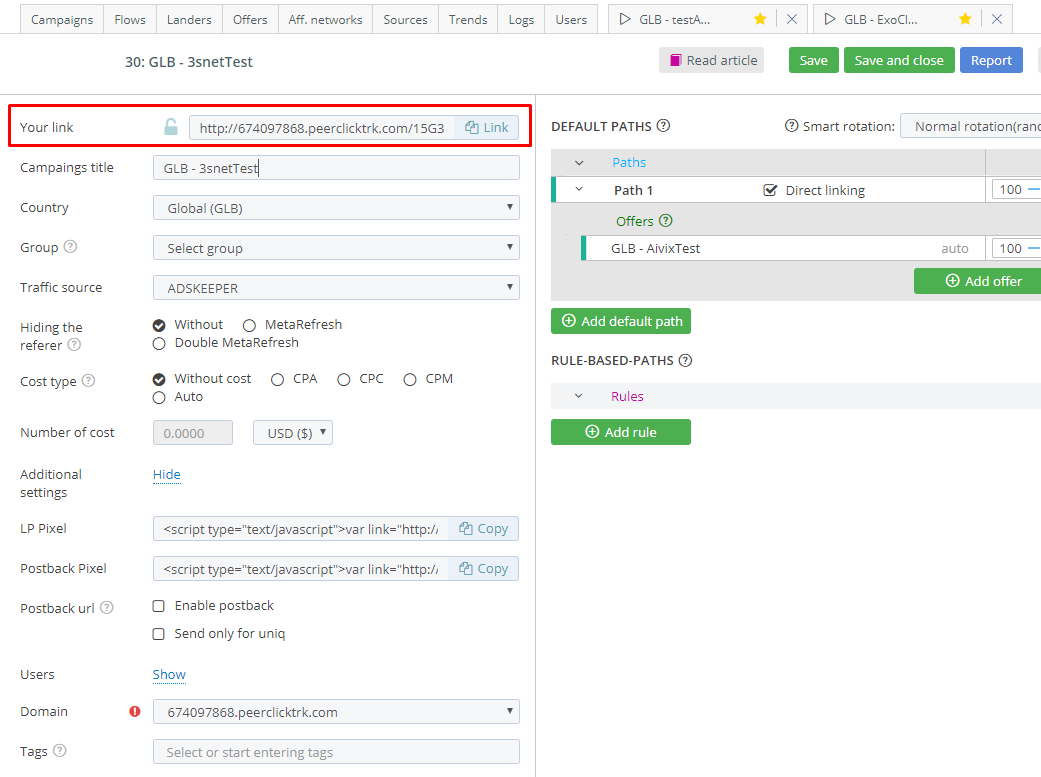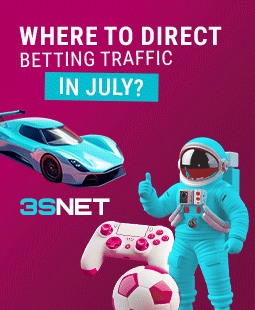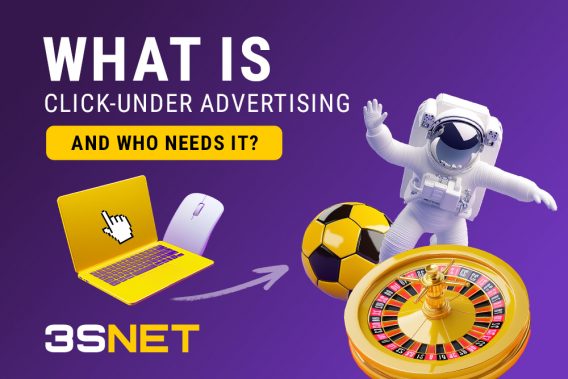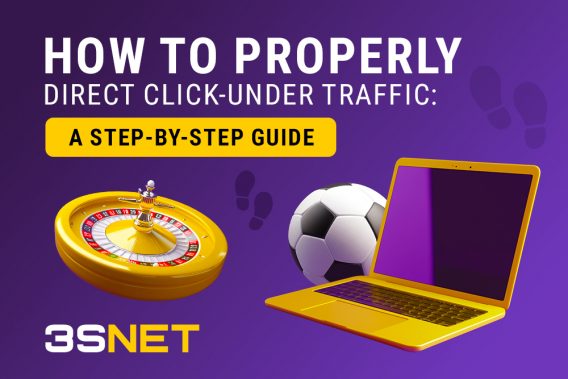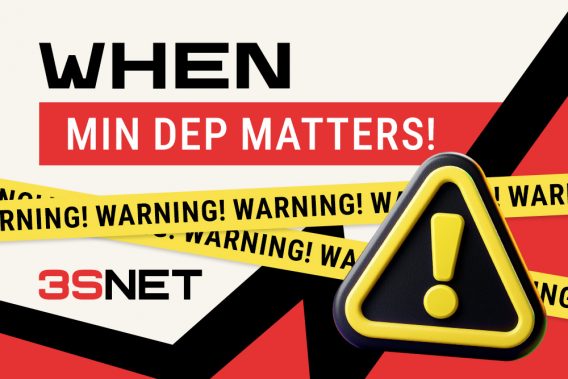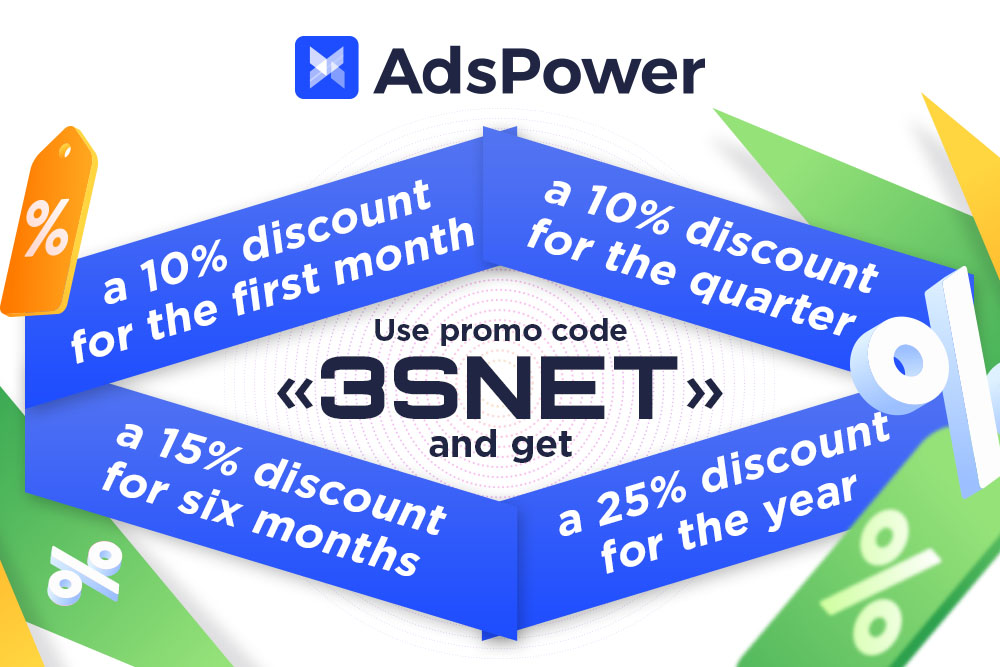Publication date: 08 Nov 2018
Step 1. Adding 3snet as a Network in PeerClick
- The first step is to add 3snet as an Affiliate Network in PeerClick. Go to the Networks Tab in your PeerClick account and click New. Since 3snet is already included in the PeerClick Networks database, just choose it from the suggested pre-sets and click Add. The data will be filled in automatically, including clickID macros.
- Copy the Postback URL and click Save.
- Want a discount for Peerclick? Get a promo code!
Step 2. Setting up Postback URL in 3snet
Log into your 3snet account and open the Profile tab. Find the Global Postback section. In order to enable tracking, you need to set up a Postback link.
Click Add postback Edit global postback and paste the pre-set Postback URL template you copied in Step 1 into the corresponding field, Choose an option that suits your needs and click Save.
Step 3. Generating offer URL in 3snet
Proceed to the Offers tab. Select your desired offer and click the Apply button.
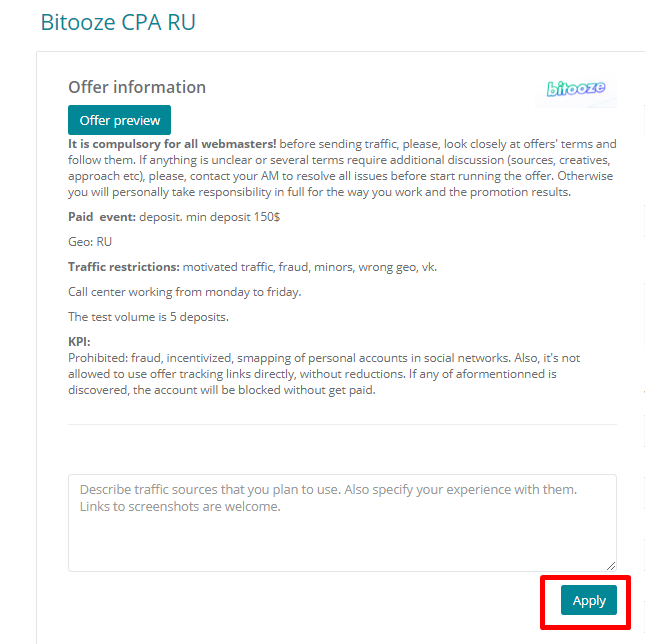
If the offer suits you, click the Get link button.
You will be redirected to the Tracking URL section within the Tools tab. The link needs to be adjusted in order to enable tracking with PeerClick. Choose the corresponding Landing page for your offer, paste clickid parametr, in our system it {cid} and copy Tracking link.
Step 4. Creating an offer in PeerClick
Return to your PeerClick account. Go to Offers tab and click New. Give name to your offer. Choose 3snet as Affiliate Network. Postback URL will be filled in automatically. Paste your unique tracking link into the URL field and click Save.
Step 5. Creat Campaign in PeerClick
1. Go to the Campaigns section.
2. Click the New button.
3. Choose the name of the campaign
4. Select the group for your campaign or add the new one if you need it
5. Select the traffic source. In our example, GoogleAd.
6. Set a value per click. Don’t worry about mistakes. At any moment you can update the clicks settings using the Update costs function.
7. Choose between the option to use your landing page, or just to send the traffic without it directly to the offer. If you want to use a landing page, click on Landing, you will see a dropdown menu. Here you can easily find your landing page. As soon as you have chosen it, it will appear on the edit page of the campaign. If you don’t want to use it, choose direct link.
8. Click Offers and a dropdown menu will open. Choose your offer and it will be added to the page.
9. Press the button Create. And save your link
Use it link in your ads.
Share it with your friends via favorite social media